With today’s cloud migration activity and the need to analyze data on diverse platforms that didn’t originate the data, it’s not surprising that businesses are looking for better approaches to ensure that their critical data is secure when moving from platform to platform. Knowing who moved it, how, when and where it went is absolutely essential to maintaining control. PDM has always been a great choice for Managed File Transfer; however it was mainly used for just movement between z/OS and LUW systems.
With the introduction of the PDM Enterprise feature and Dynamic Node Configuration, PDM is now much easier to install and configure as an enterprise-wide solution for all of your data movement requirements. It allows you to dynamically configure nodes on an LUW system during installation and add them to the network automatically. For customers that want to replace FTP or any other data movement product, the features of this product that make it the perfect solution are:
- Optional enterprise-wide encryption without a key-management system or certificates.
- Optional enterprise-wide compression without any additional products.
- Managed transfer(MFT) with centralized logging, bandwidth management, scheduling, automation, diagnostics, archiving, security and everything else you’d expect from a managed file transfer solution.
- Fully supports transfers between all nodes with extraordinary access to all types of z/OS data.
- Optional FTP-like client that delivers a “drop-in” replacement for FTP that means users can gain all of the benefits of MFT with virtually a zero learning curve.
For example, let’s say you’re installing PDM on a Linux system using TCP as data transport. Here’s what you need to do:
- Use rpm or package manager to install PDM.
- Run the install_pdm script.
- The install script will guide you through creating the PDM environment file.
- Start PDM with the start_pdm script.
- PDM LUW will communicate with a PDM Control Node that adds it to its list of known hosts.
During installation, you define how many concurrent transfers to and from this node are allowed. You can also specify one or more gateway nodes to be used for data transfer, should the primary data path become unavailable.
For PDM installations that use a z/OpenGate or ChannelStream and paths defined to another LUW system, the gateway parameter allows PDM to use those paths for data transmission.
For each z/OS Control Node, you create a desired behavior of this node when using that Control Node to manage transactions. The installation script prompts for the default behavior for all transfers involving this node (underscore indicates default if not specified):
- Checksum (on/off)
- Secure (on/off)
- Compress (on/off)
- Fail-over to TCP/IP if gateways or other transports (z/OpenGate, ChannelStream) are not available (yes/no)
After following the prompts of the install script, the environment file will contain one or more control node statements, with each control node tied to a particular z/OS SMFID.
ControlNode=ZOS1,MaxTransfers=32,TCPOK=true
This statement identifies ZOS1 as the z/OS SMFID that will be used for managing transfers to and from this node, allowing a maximum of 32 simultaneously. At any time, you may rerun the script to change your settings. These will take effect immediately. A monitor senses the change to the file and notifies the Control Node that this change has occurred.
PDM Enterprise Dynamic Node Configuration makes the installation of PDM on LUW easier than before, allowing installation without the need to update the Control Node Configuration and therefore does not require PDM z/OS subsystems to be recycled.